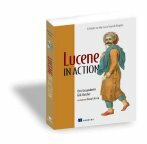Download Apps on Samsung TV: App Store Regions, Sideloading, and Tips
If you’ve ever tried downloading apps on your Samsung TV, you know how regional restrictions can get in the way. Sometimes, the app you want just isn’t available in your local App Store. While there are ways to work around this—like changing your region, sideloading apps, or trying a VPN—each has its own risks and steps to consider. Before you take the next step, it’s smart to know what you’re getting into.
Navigating the Samsung TV App Store and Regional Restrictions
When looking for new apps on your Samsung Smart TV, it's important to note that the availability of applications in the app store can vary by region due to geographical restrictions. Users may find that certain popular apps aren't accessible for download depending on their location.
One method to potentially access restricted apps is through sideloading, which involves using Developer Mode. This approach requires a level of technical knowledge, as well as an understanding of the associated security risks. Sideloading can expose the device to vulnerabilities if not done properly.
Another option is to consider third-party apps and unofficial app stores. However, it's crucial to approach this route with caution, as downloading applications from these sources can lead to malware installation or other system issues.
Consequently, users should always prioritize the security of their devices when navigating alternative app sources.
Changing the Region Settings on Your Samsung Smart TV
Samsung Smart TVs are designed to provide app availability based on the user's region. However, users can adjust their TV's region settings if they seek access to a different selection of apps or content. To change these settings, one must perform a factory reset during the initial setup process, at which point they can select their desired country.
Following this, the app store will update to display apps that are supported in the selected region.
It is important to note that executing a factory reset will return the Smart TV to its original settings, which results in the deletion of all saved data. Users may also need to create a new Samsung account that corresponds with the newly chosen region.
Altering the region settings can impact app compatibility as some applications may become inaccessible or may not function as intended, even before any sideloading attempt is made. Therefore, it's advisable to consider these factors carefully before making changes to the region settings on a Samsung Smart TV.
Installing and Managing Apps via Sideloading
If changing your region settings doesn't provide access to the desired apps, sideloading can serve as an alternative method to enhance your Samsung Smart TV's app selection.
The initial step is to enable Developer Mode and Unknown Sources from the Settings > Smart Hub menu, which requires using the default PIN (12345). To install a third-party app, you need to transfer the .apk file to the Samsung Smart TV via a USB drive, ensuring that the drive is formatted to FAT or FAT32, depending on your specific model.
Once the file is on the USB drive, you can utilize a file manager on the TV to initiate the installation process, or you may choose to execute commands from a connected computer.
It's essential to approach the sourcing of .apk files with caution, as not all third-party applications will function properly on Tizen OS due to varying compatibility and security restrictions. Therefore, careful consideration and research should precede the installation of any sideloaded application.
Using a VPN to Access Regional and Geo-Blocked Apps
Many Samsung Smart TV applications come with geographical restrictions that limit accessibility based on user location. Utilizing a Virtual Private Network (VPN) can facilitate access to such regional and geo-blocked content by masking your IP address and circumventing these restrictions. By routing internet traffic through a VPN, users may effectively access apps that are otherwise unavailable in their region.
To implement a VPN for smart TV use, one option is to install the VPN directly on your Wi-Fi router. This method allows for comprehensive coverage throughout the home network, enabling all connected devices to benefit from the VPN service.
Another alternative is to utilize Smart DNS configurations, which are often simpler to set up and don't require the installation of VPN software on each device.
In addition to accessing restricted applications, the use of a VPN may also allow for the installation of third-party applications that don't feature in the app store for a specific region.
However, it's essential to consider the terms of service for both the VPN provider and the streaming services in question, as some may contain clauses that restrict the use of VPNs for accessing their content.
Maintaining Security and Performance When Adding New Apps
When adding new apps to your Samsung TV, it's essential to prioritize both security and performance.
Enabling the Unknown Sources option is often necessary to install applications outside of the official app store; however, this can expose your device to potential risks. Therefore, it's important to source APK files from reputable providers to mitigate the risk of malware, which can adversely affect your TV’s functionality.
Regular updates to installed applications are crucial as they often contain security patches and performance improvements. Users should monitor the overall system performance, as the installation of excessive applications may lead to slower operation or other performance issues.
In addition, utilizing a Virtual Private Network (VPN) can enhance privacy, particularly when accessing content that may be restricted by region. This practice helps safeguard personal data while navigating various online services.
Conclusion
Navigating Samsung TV’s app options isn’t always straightforward, but you’ve got a few effective paths—changing your region, sideloading apps, and using a VPN. Each method opens more possibilities, but don’t forget to keep security and performance in mind before making any changes. Always check app sources and the rules of your streaming services. With the right steps, you can find—and enjoy—the apps you want, no matter where you are in the world.